Table of Contents
Not every team needs the same requirements — and BenchLocker gives you the flexibility to assign requirements based on team, age group, or special events.
For example:
- Players on the U18 team may need to complete SafeSport Certification, but younger teams do not.
- A tournament team might need travel waivers, while regular season teams don’t.
✅ Assigning Requirements to a Team #
- From the Administrator Dashboard or side menu, click “Team Requirements”
- You’ll see a Team Requirements Matrix:
- Each row represents a team
- Each column is an active player requirement
➕ Assigning or Removing a Requirement #
- Click the “+ Assign” button under the requirement you want to apply to that team
- To remove a requirement from a team, click the 🗑️ Trash Can icon
Once a requirement is assigned, it will appear on each player’s dashboard who is on that team — allowing players or parents to upload and track their documents accordingly.
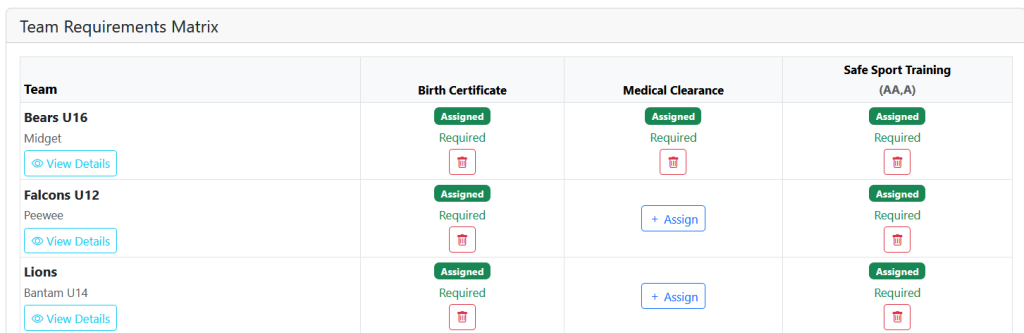
💡 Tip: Want to double-check who’s completed what? Head to the Pending Requirements Report to view progress for each player by team and requirement.




