Table of Contents
The Staff Requirements Report gives you a complete overview of your staff’s compliance status — helping you quickly identify who’s missing paperwork, what’s expired, and who is up to date.
✅ Accessing the Report #
- From the Administrator Dashboard or side menu, click “Staff Requirements”
- Click the 📊 Staff Requirements Report icon in the top right corner
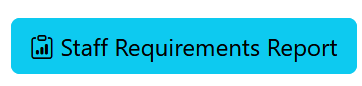
🧭 What the Report Shows #
- A list of all staff members
- A box for each active requirement
- Real-time status for each requirement:
- ✅ Complete
- ⏳ Pending
- ❌ Missing
- 🕒 Expired
Each requirement is shown next to the staff member it applies to, so you can quickly spot what’s outstanding.
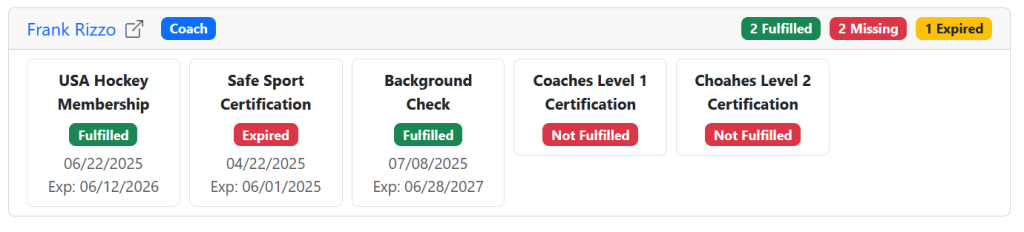
🔍 Filter & Search Options #
Use the filter bar at the top of the report to narrow results by:
- Status – See only missing or expired requirements
- Requirement Name – Focus on one certification or document at a time
- Staff Role – Filter by Coach, Manager, Volunteer, or Other
📤 Exporting the Report #
Click the Export to CSV button to download the current view for use in spreadsheets, email updates, or league submissions.




